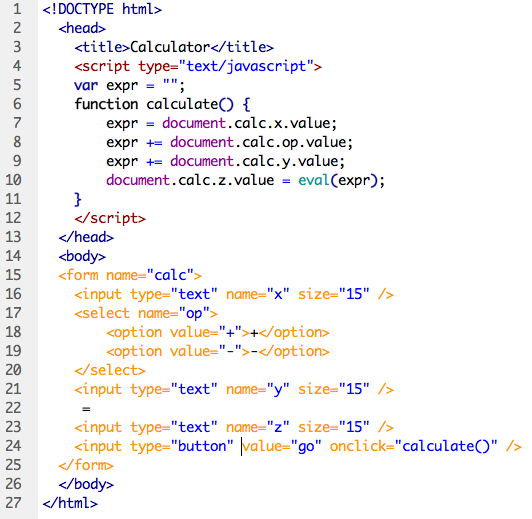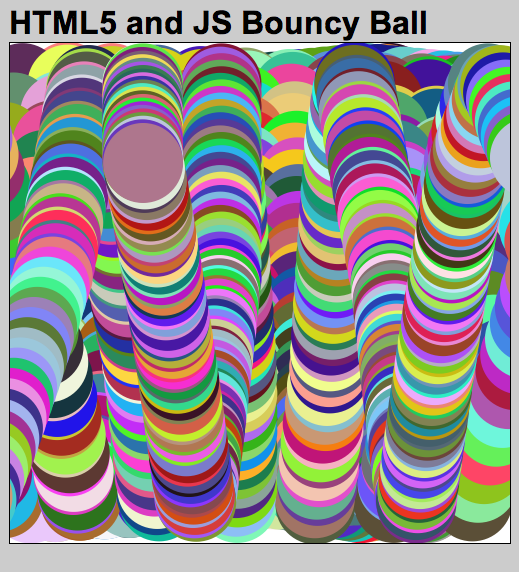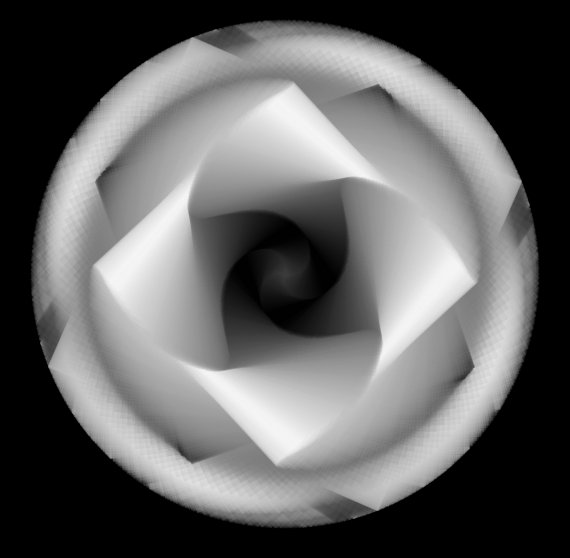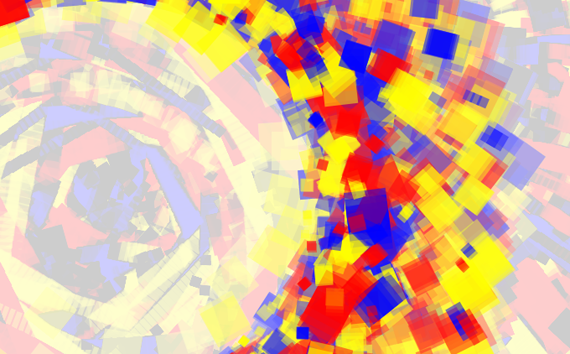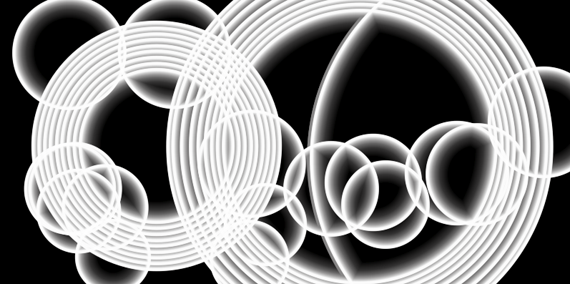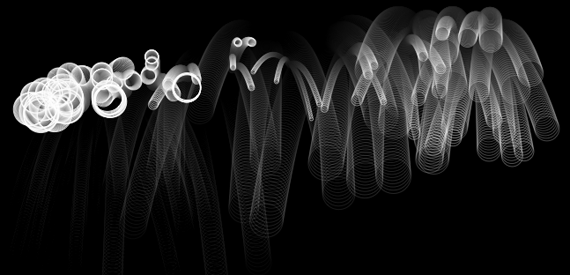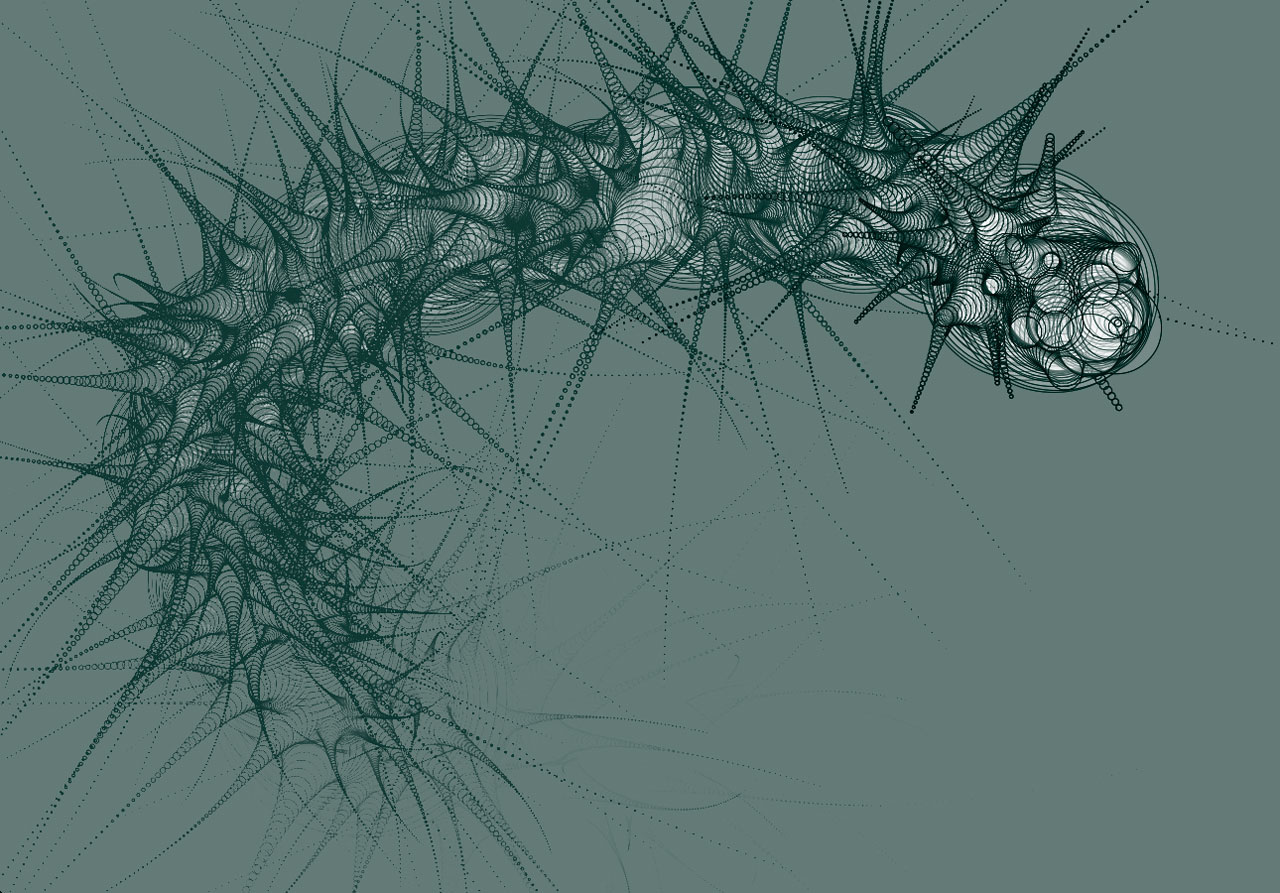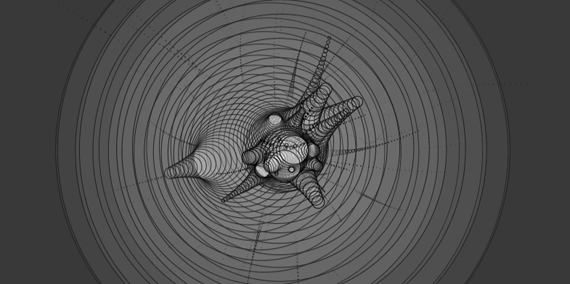April 29th, 2004
The Free Software Foundation Organizational Profile
The Free Software Foundation’s website, [http://www.gnu.org/] uses the acronym GNU for its domain, which is a recursive acronym. It stands for “GNU’s not Unix.” The Free Software Foundation (FSF) is a nonprofit foundation that receives the majority of its funding from individual donors. The FSF represents the Free Software movement on a global scale which is made evident by the thirty languages available for browsing their website, each just one click away.
The FSF is made up of a board of directors and has members from around the world within the global free software community. Among the board of directors is the founder of the GNU project, Richard Stallman, a leading figure of the Free Software movement who also founded the FSF. Stallman is a talented programmer whose projects include Emacs (a powerful and popular computer code editing tool) and GCC (a flexible compiler – a tool which converts computer code into an executable program). Both of these projects are part of GNU, which, along with many other components, are part of what is known as the GNU/Linux operating system, or more commonly, Linux. Stallman founded the FSF in 1985 to support the GNU project and promote the Free Software movement. Stallman is currently more involved in promoting the movement than he is writing software. He regularly gives speeches around the world and has published a book of essays called, Free Software, Free Society: Selected Essays of Richard M. Stallman.
One of the key concepts of the Free Software movement is how the term “free” is used. The FSF suggests that we think of “Free as in Freedom”. This does not mean free as in “free beer”, which although a disappointment to some, gives free software some major advantages over proprietary software (software that has closed source, and is marketed and sold, like Microsoft Office). The FSF’s website provides a few points to help us understand what they mean by “free as in freedom”, in relation to computer software.
• The freedom to run the program, for any purpose (freedom 0).
• The freedom to study how the program works, and adapt it to your needs (freedom 1). Access to the source code is a precondition for this.
• The freedom to redistribute copies so you can help your neighbor (freedom 2).
• The freedom to improve the program, and release your improvements to the public, so that the whole community benefits (freedom 3). Access to the source code is a precondition for this.
[http://www.gnu.org]
Notice that the phrase, “access to the source code is a precondition for this” is appended to both freedom one and freedom three. Open Source (a related software movement) also has this requirement, but it is a term rejected by Stallman and the FSF. Stallman argues that the Open Source movement makes concessions which undermine the goals of the Free Software movement. However, the two movements coexist peacefully and actually work together productively.
So, why are there two camps? Stallman believes that it has to do with a “fear of freedom.” The term “free” when looked at with all the ethical issues attached to it can make people become uneasy. Perhaps this is why the Open Source movement (founded in 1998 by John “maddog” Hall, Larry Augustin, Eric S. Raymond, Bruce Perens, and others) has become so popular.
Raymond is probably the single person most identified with the Open Source movement; he was and remains its self-described principal “theorist”, but does not claim to lead it in any exclusive sense. In contrast with the Free Software movement, which has always been essentially directed by Stallman, the Open Source movement is “steered” by a loose collegiums of elders that includes Raymond its other cofounders, and such notables as Linus Torvalds (the original developer of the Linux kernel), Larry Wall, and Guido Van Rossum.
The mission of the FSF is to educate people about, promote, protect, and encourage the development of Free Software. The FSF’s extensive website, [http://www.gnu.org/] is the primary tool used for these tasks. Hundreds, or perhaps thousands, of links are found on the site including a detailed history of the FSF, an endless collection of articles regarding their philosophy, well-organized resources for software developers, information on licenses like the GPL, complete GNU documentation, membership programs, and much more.
The FSF has programs not only to educate the general public about the Free Software movement, but for educators to get free software into schools and educate students on its use. There is even a link to an article on how to convince your school administrator to utilize free software. Many schools around the world are starting to get involved in using GNU/Linux and other free software in their programs. This is especially true in Europe and Canada where the anti-trust practices of Microsoft aren’t tolerated as readily as they are in the United States.
The leftist political views of the FSF are apparent. Stallman openly endorsed the DFL presidential candidate Dennis Kucinich. The promotional efforts of the FSF reflect their political persuasions and are largely a grassroots effort. It is unlikely that we will be seeing advertisements for GNU projects on television anytime soon. However, as large companies like IBM, Hewlett Packard, and Novell start to embrace Linux and Open Source, public awareness will increase. Recently IBM ran a television campaign that directly addressed their endorsement of Open Source software. The FSF has European and Indian branches to address the needs of software users and developers around the world and uses each branch to collect donations. Donations are rewarded with a membership benefits including an invitation to the annual meeting, email forwarding, and a CD-ROM membership card that contains a bootable version of GNU/Linux.
Tirelessly protecting and defending the rights of free software users and developers is a constant task for the FSF. A staggering array of legal issues face the software industry. Many of them effect the Free Software movement directly. The European Commission and European Parliament have mobilized to introduce software patents in Europe similar to debilitating patent laws in the United States. This legislation could lead to arbitrary patents on mathematical equations that could threaten the diversity of the software industry worldwide. Widespread opposition from both commercial and free software developers has done little to stop the Commission from moving forward with its plan. Many other legal issues are poised to redefine the software industry, including a variety of litigation involving Microsoft, SCO, and IBM.
Developing Free and Open Source Software
The FSF also plays a pivotal role in encouraging the widespread development of free software. One way that this is done is through the use of the GNU General Public License or GPL. According to the FSF the GPL is how more than half of all Free Software is licensed. This includes a wide variety of Open Source software. Although the FSF only approves of a short list of licenses including the GPL, Open Source software can be licensed under a wide array of licenses. Some of these are similar to the GPL, while others may have some restrictions.
The GPL is quite long and detailed, but one of the central themes is that any software improvements made to software released under it must also be released as free software. This means that if you release software under the GPL, you will not have to compete with developers who repackage your original work for profit, because this is illegal. Stallman calls this idea “Copyleft.” While patent-laws and copyrights are used to protect the profits of publishers and software corporations, the “Copyleft” principal within the GPL uses the legal system to protect the freedom of the software under it. Thus the GPL keeps free software free, preventing it from becoming proprietary software.
The Open Source Definition (OSD) is maintained by another nonprofit called the Open Source Initiative (OSI). Their website can be found at [http://www.opensource.org/]. The OSD is a set of guidelines that explain what it means for software to be Open Source. The first statement made in the OSD is that providing access to the source code is not enough for the software to qualify. Ten detailed requirements must be met. These requirements include free redistribution, antidiscrimination conditions, and license prerequisites.
Free and Open Source Software as an Approach to Global Action
Free and Open Source software represents an attractive alternative to the expensive, proprietary, and closed software we find ourselves using day to day. The commercial software industry profits from charging frequent upgrade fees and leading their customers to believe that there is no alternative to the software that they are using. Often critical security exploits in commercial software leave users struggling with spyware (annoying software that installs itself without the users consent and creates popup ads or collects personal data about the user), harmful viruses, or lost data. The Washington Times reported that worldwide virus and worm attacks cost business an estimated $83 billion in the month of February, 2004 alone. More serious attention paid to computer security exploits by commercial software manufacturers would significantly reduce these losses. In the Free and Open Source software development model, often hundreds of programmers worldwide are working on an individual project simultaneously. Usually security exploits are spotted and repaired before any significant amount of damage is done. The Free and Open Source community is concerned about its users because they are users themselves and are less motivated by profit.
Profit motivation in the software business has created billionaires, but has it created the best software? Those involved in the Free and Open Source community would argue that it has not and that their software has unique advantages over the commercial variety. First of all if users would like to add new features or change the software to suit their purposes, they are welcomed and encouraged to do so. The best that proprietary software offers is an online suggestion box. Second, improvements to the software are made rapidly and efficiently due to the sheer volume of developers involved in some projects. New versions of many Free and Open Source projects are released on a daily basis. The web browser Mozilla is an example of this; users can download a daily build which has all the upgrades and bug fixed from the previous day. Proprietary software releases happen much more infrequently. Sometimes users must wait a year or more for a new version, only to find that it costs up to hundreds of dollars to buy and still doesn’t include that one feature they were hoping for.
Another aspect of Free and Open Source software is the incredible number of projects freely available for users to install or demonstrate. Virtually any viable software concept one can imagine has already been developed and submitted to the GPL or some other public license and new projects get submitted on the hour. Vast databases that track these projects are available at [http://www.sourceforge.net] and [http://www.freshmeat.net]. SourceForge.net for example hosts a whopping 80,230 projects (166,397 as of January 8, 2008), most of them under one form of free software license or another. This number increases daily. Freshmeat.net hosts 32,773 projects (46,991 as of January 8, 2008). Sixty-four percent of these are under the GNU General Public License. Some of these projects are huge operations with hundreds of developers involved, all donating their time to enhance and improve the software they are dedicated to as contributors and users. Many more are one-person-projects that provide a very specific need to a niche of users. Whatever the case, the participation in the Free and Open Source software community is vast and enthusiastic.
Social Capital in the Free and Open Source Software Community
What motivates thousands of talented developers, whose time would fetch top dollar on commercial projects, to work for no pay on software that anyone can use, free of charge? Most often there is no monetary reward, but there is merit and recognition within the community and the satisfaction that the contributor has helped develop software that not only benefits them, but a global community of other computer users and developers.
While working for profit-motivated corporations, programmers are often required to sign noncompete and nondisclosure agreements. Nondisclosures ensure that all the creative concepts and code written to realize them is the property of the corporation. A noncompete may require that the employee not work in a similar field for a year or more after leaving the company. These policies may leave programmers, without a vested interest in the corporation, feeling used and under appreciated. Programming is about creative problem solving, and when programmers come up with particularly ingenious solutions the first thing many of them want to do is share it with people who will understand and appreciate what they have accomplished. The secrecy of closed source proprietary software does not give developers that satisfaction.
What the developers of Free and Open Source software are providing is social capital that is enriching a vibrant global community. This example of social capital is quite different from the examples that Carmen Sirianni and Lewis Friedland present in their piece Social Capital. The social capital examples they discuss are generally localized community associations such as churches or veterans groups where people meet face-to-face. These face-to-face meetings allow people to get to know each other and develop friendships and a desire to help each other voluntarily.
Most of the communication that happens within the Free and Open Source software community is not face-to-face. It is not even on traditional communications devices like the telephone. A majority of the communication within this community is via the Internet. Email, instant messaging, forums, and the like are the most typical way that Free and Open Source software users and developers interact. In-person communication is often an ideal situation, but not as always practical. The impracticality of face-to-face interaction is compounded when developers from many different countries are working on the same project. However, incredibly concise and efficient communication goes on within the community. One of the benefits to communication via the Internet is that in the case of email, forums, and even some chat software, archives of the messages are stored that can be referred back to at any time. Often when questions are answered in online forums, those answers can apply to hundreds or thousands of other users. Simple Internet searching can provide these answers to those who need them.
About the Author
John Keston has been working in the technology industry since 1987. He has been involved in the web development field as a programmer since 1995 and as an instructor since 2002. During his time in the field he has made use of a wide variety of Open Source software including GNU/Linux, MySQL, Perl, PHP, WordPress, Firefox, Audacity, and many others. John not only uses Open Source software for development, but as a teaching tool in the Interactive Media Design program at the Art Institutes International. A recent class project involved selecting an Open Source application, implementing it, and then modifying it to include a complete new set of features. The project is now used by the school’s registrar, administrators, and faculty to schedule classes and meetings within the facilities. After some more finishing touches, the project will be resubmitted to the GPL as a new branch for other schools to use freely.
Microsoft-California Class Action Settlement:
[http://www.microsoftcalsettlement.com/]
Sources:
[http://www.fsf.org/]
[http://www.gnu.org/]
[http://www.slashdot.org/]
[http://www.wikipedia.org/]
[http://www.washtimes.com/business/20040229-105349-9778r.htm]
Siriani, Carmen and Friedland, Lewis 1995. “Social Capital”, presented at the Social Capital session of the American Sociological Association, August.
 This course is a conceptual introduction to audio production techniques. Students will understand to digitize sound and apply it to their work. Students will also learn how to produce appropriate audio effects and transitions.
This course is a conceptual introduction to audio production techniques. Students will understand to digitize sound and apply it to their work. Students will also learn how to produce appropriate audio effects and transitions. Session 1: Listening assignment. In class today we’ll listen to a selection from Miles Davis “In a Silent Way”. The track is called “Shhh/Peaceful” and is one of the recording industries first examples of looping. In 1969 digital recording was science fiction, so to accomplish looping the producer had to literally cut and paste sections of pre-recorded analog tape together and then play them on reel-to-reel tape machines. The results from this experiment were far reaching and today looping is used extensively in the recording industry.
Session 1: Listening assignment. In class today we’ll listen to a selection from Miles Davis “In a Silent Way”. The track is called “Shhh/Peaceful” and is one of the recording industries first examples of looping. In 1969 digital recording was science fiction, so to accomplish looping the producer had to literally cut and paste sections of pre-recorded analog tape together and then play them on reel-to-reel tape machines. The results from this experiment were far reaching and today looping is used extensively in the recording industry.

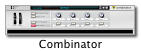
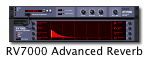

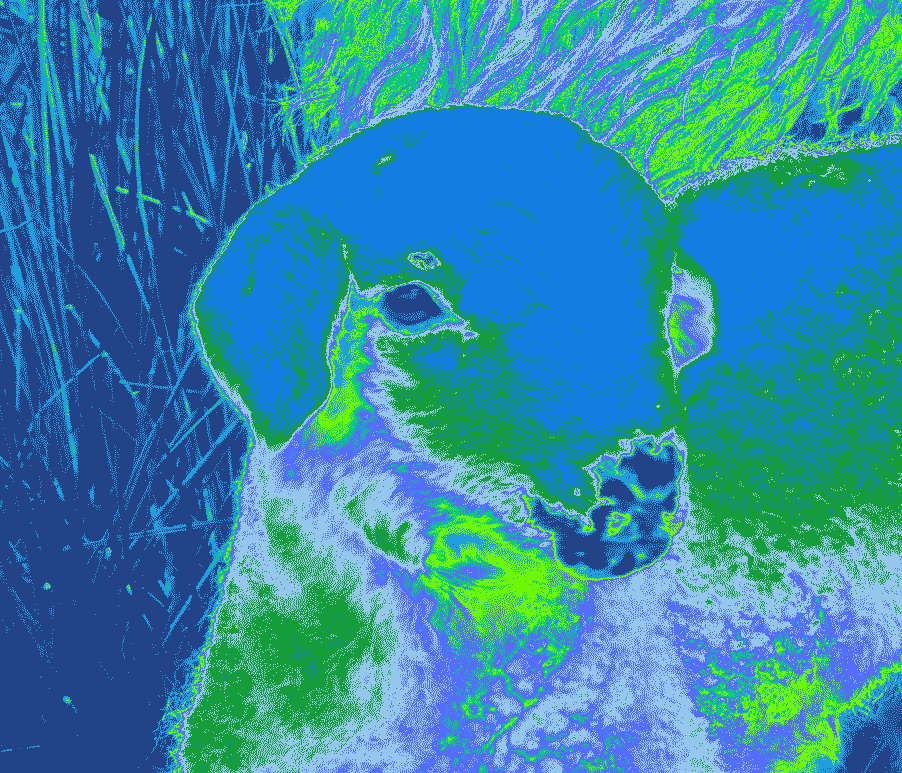











 This course is designed to introduce students to the world of computers through lecture and laboratory sessions. Lectures will introduce the conceptual framework of computer systems and how they work, as well as implications of computer technology in our contemporary environment. The laboratory sessions will provide hand skills on a specific computer system and will teach functions within a computer environment to complete projects.
This course is designed to introduce students to the world of computers through lecture and laboratory sessions. Lectures will introduce the conceptual framework of computer systems and how they work, as well as implications of computer technology in our contemporary environment. The laboratory sessions will provide hand skills on a specific computer system and will teach functions within a computer environment to complete projects.