Session 1: MIDI stands for Musical Instrument Digital Interface, but is used for much more than connecting instruments and computers. MIDI has far exceeded its expectations at it’s conception. Today we’ll discuss a little about the history of MIDI and how we can make use of this technology in our projects.

After the MIDI discussion, we’ll take an introductory look at Propellerheads‘ suite of virtual intruments, Reason. Reason is a virtual studio rack with broad variety of instruments, processors, and sequencing tools. It also includes a massive sound bank including everything from orchestral sounds to synthesized effects.
Reading:
http://en.wikipedia.org/wiki/Propellerheads_Reason
Session 2: Today I’ll be demonstrating how to import MIDI files into Reason and setup the MIDI tracks to play specific virtual instruments. Using this technique it is possible to produce your own music starting with a pre-built MIDI file by selecting the instrument sounds you prefer and manipulating the tempo, processing, and textures of the piece. The demo introduces a 15 point Reason project due Session 1, Week 9. The steps for the exercise follow:
1. Open Reason and add a 14:2 channel mixer device to the rack (Create > Mixer).

2. Import a .mid file into Reason (File > Import > MIDI File). Use www.classicalarchives.com or www.creativecommons.org to find a MIDI file use can use for this exercise. Other sites, like mididb.com have many files available as well.
3. A Combinator is automatically created for each track in the MIDI file.
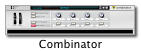
4. Create instruments for each of the Combinators by pressing “show devices”.
- Right+click on the black rectangle in the Combinator and select an output device
- Devices that produce pitched instrument sounds include: Subtractor, Maelstrom, Thor, NN-19, NN-XT
- These devices produce percussive sounds or loops: Redrum (drum computer) and Dr. Rex (loop player)
- Most other devices are processors of some sort (reverb, compression, etc.)
- The Matrix is a pattern sequencer
5. Try applying processing as axillary sends.
- Right+click on the mixer
- Choose a processor such as the RV7000 for reverb
- Turn up Aux 1 on the mixer for each track you’d like to process
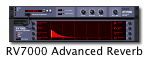
![]()
6. Also try adjusting the tempo, transposing notes, and applying automation.
7. When you’re happy with your mix, render your document to an audio file named midi_exercise1.wav and copy it to the drop off under John Keston/ca2431/<your name>.
- Choose File > Export Song as Audio File
- Choose Reason WAVE File under Format
- Choose 44,100Hz and 16bit